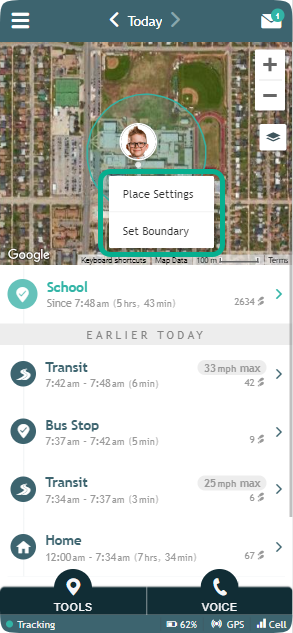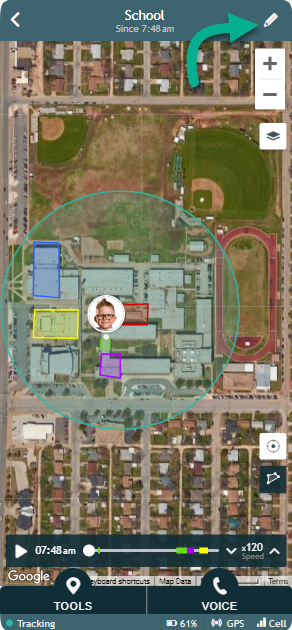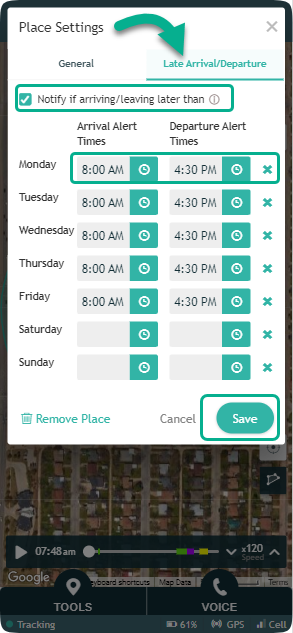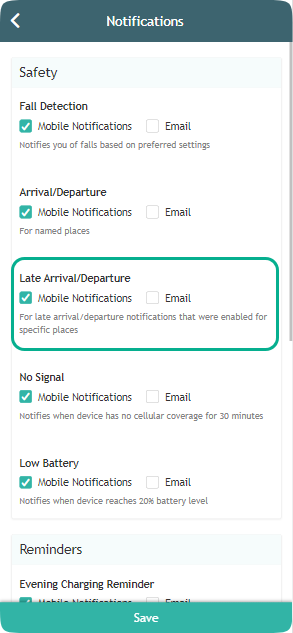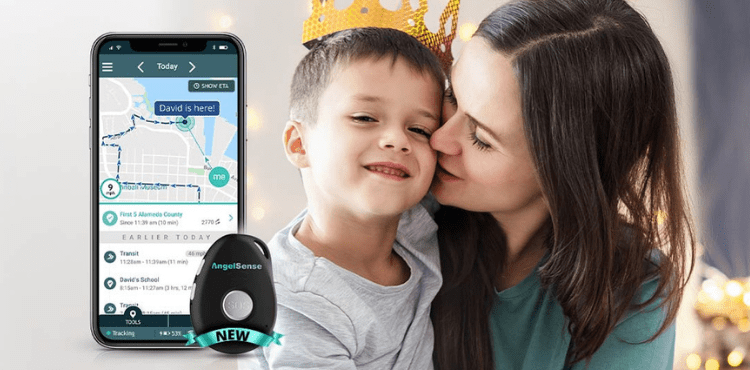AngelSense has always had a mission of providing maximum protection and a greater sense of independence for those who are most vulnerable. This is why we are always looking for ways to improve and add new features that will keep your loved one safe. Our latest 2022 version is so much smaller with all of...
GO »Late Arrival and Departure Notifications
“Late Arrival” and “Late Departure” notifications were developed to detect if your loved has not arrived or has not left a location at the appointed time. Such as if a child was left on a bus and no one noticed, or they didn’t make it to their bus after school and were unsupervised on campus resulting in harm.
Other Benefits:
- Early detection of elopement after drop off (late to arrive)
- Early detection if a child is left behind on the bus or at school
- Notification when a schedule is not kept
- Either click on the location in the map and select ‘Place Settings’ or click on named place on your Timeline to open the Map page
2. If you click to enter the location, click on the pencil icon on the right hand side of the status bar.
3. Check the “Late Arrival/Departure” option, set days and times for when you want to be notified, and click Save.
- From the Menu on the left hand side click “Settings” and “General”
2. Choose email and/or mobile notifications, this will apply for all notifications of late arrival or departure.
AngelSense uses a unique notification sound so that you can easily identify alerts from the AngelSense app. Click to hear:
Note: in the future we will be adding more sound options so you can assign them to specific types of app notifications.
Notes
*Available on App Version 1.2.5 and higher. You can verify your app version and software version from your app’s Menu in the “About” section.