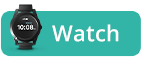App Status Indications Device Status Indications App Status Indications The app receives periodic updates from the device. The bar at the bottom of your AngelSense app displays the status of the AngelSense Guardian device. It does not change when moving between screens of the AngelSense app. It will change if you have...
GO » » Back
Device Buttons and Light Indicators
Select your device

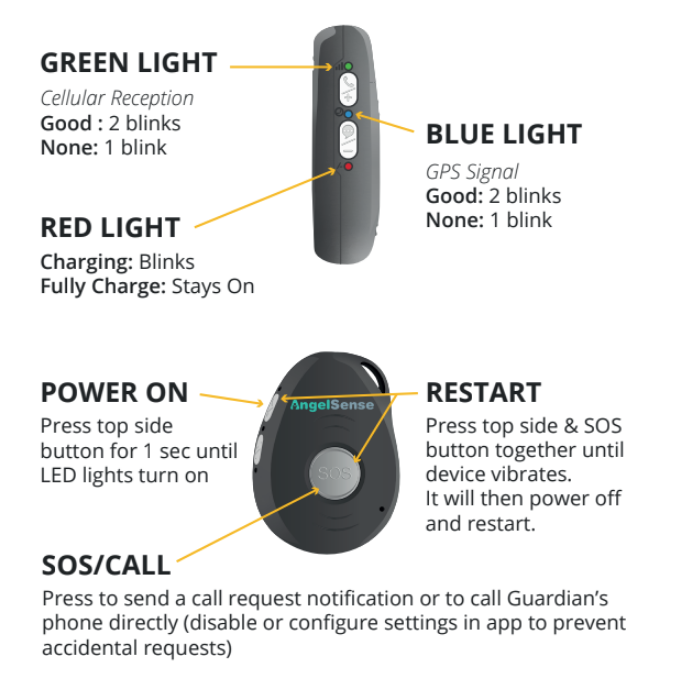
Device Button
- SOS Button:
- The SOS button on the side of the Watch can be used to validate the device is on. A short press on the side button will light up the watch’s screen face.
- With the Call Request feature, pressing the SOS button can also send a notification that your loved one is requesting a call from you.
- Holding down the side SOS button for at least 20 seconds will restart the Watch.
- There is no power button on the Watch. It will power off when the battery runs out. It will power on automatically when placed back on the charging dock.
- A Primary Guardian has the ability to remotely refresh or shutdown the Watch from the app.
- Go to Main Menu on the left hand side and select “Settings” and “General”
- Click on “Refresh”
- Note: It is not possible to remotely turn the Watch on once the power has been turned off.
Notes
If the device runs out of battery, upon plugging the device in, both lights will blink a few times and then the blue light will remain on with the green light going off.
GPS 1 devices with device tracker version below G3.EY.006 / G3.EY.059 have the power button enabled by default. Please contact us to disable the power button. You can see your device’s version from your Menu and About.