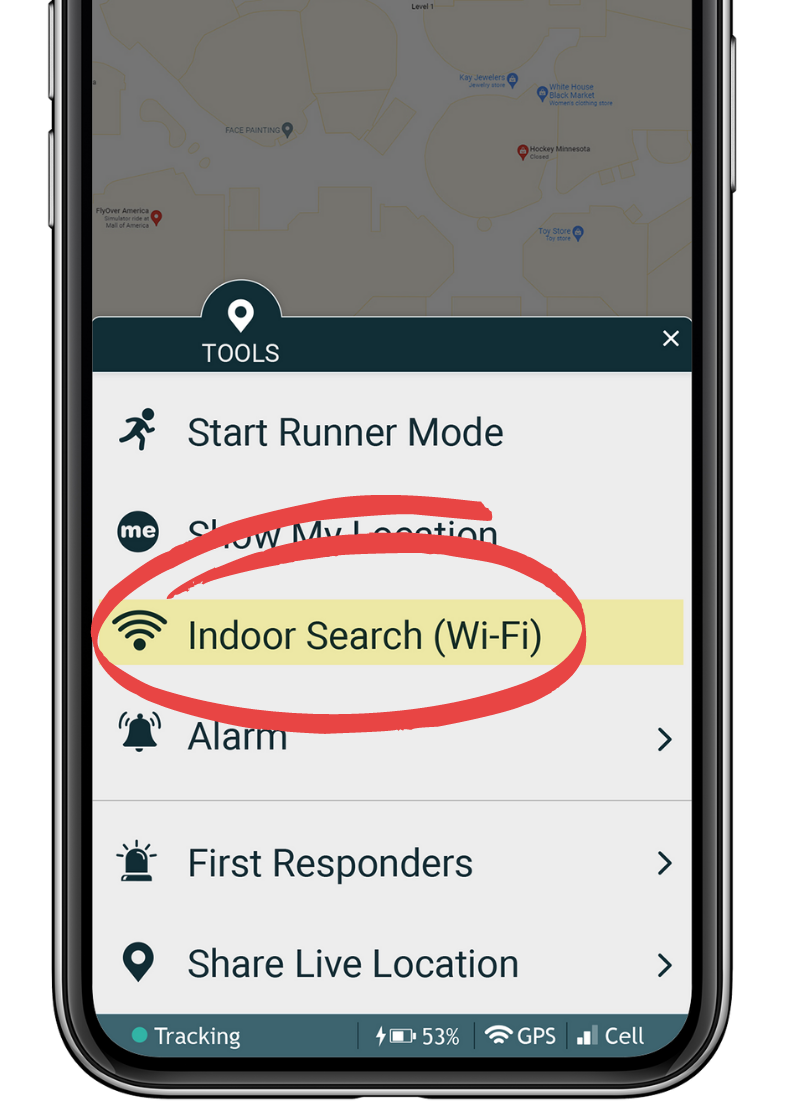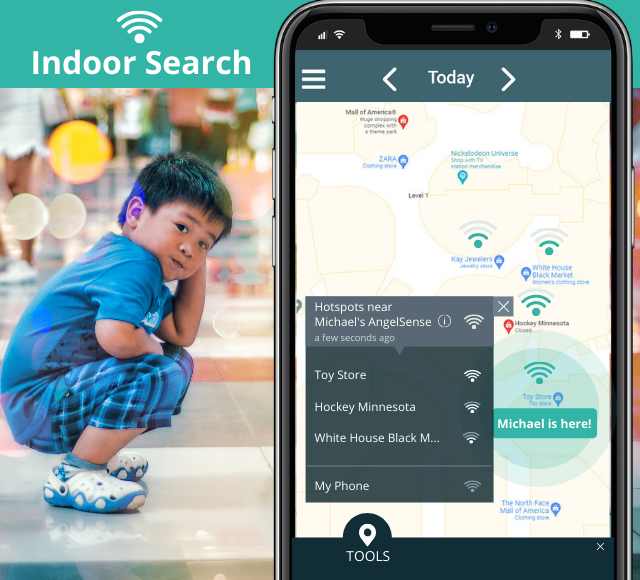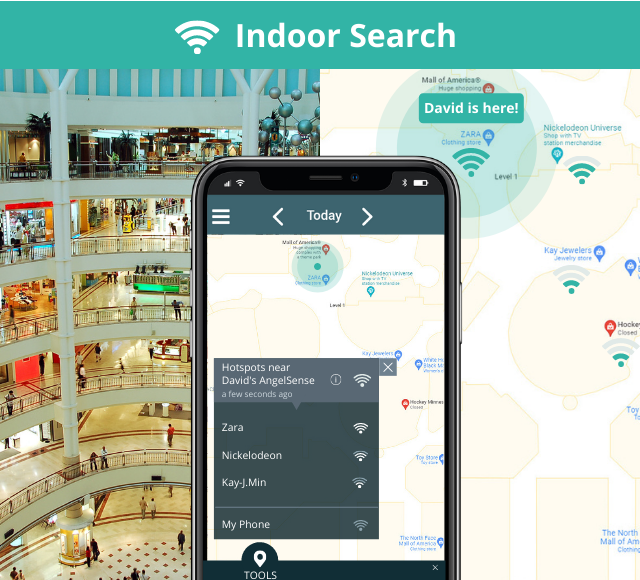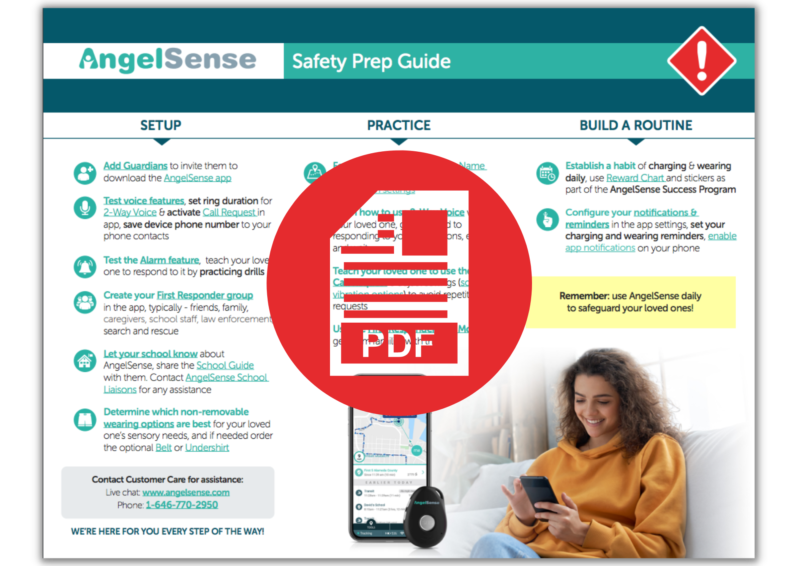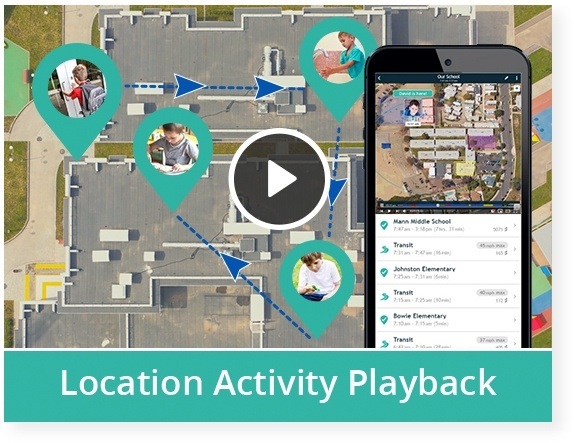The new, smaller AngelSense GPS 4 device and AngelSense Watch support the option to locate your loved one indoors using Wi-Fi hotspots. One of the options is to get a sense for your proximity to your loved one by turning on your mobile hotspot. The app shows the hotspots near them and therefore it will...
GO »Indoor Search (Wi-Fi Locator)
Indoor Search (Wi-Fi Locator) detects and then shows the strongest Wi-Fi hotspots (including your mobile hotspot) around our loved one indoors. This feature was developed because GPS isn’t accurate indoors since it requires line of sight with satellites and we needed to have different ways to overcome these GPS limitations and get additional hints to our loved one’s exact location.
How does it work?
When anywhere that has Wi-Fi like a school, indoor/outdoor mall, sports arena, etc. AngelSense detects and shows WiFi hotspots around it. Most large public areas name their Wi-Fi something recognizable. The strongest signal is always at the top and if you turn on your own mobile hotspot, you’ll see your proximity to them when you get closer. Do it in advance, while at home so it’s always visible. In the example above, they are likely near or inside the Zara store.
Note: The device is not connecting to Wi-Fi, only using the signal to detect their location relevant to the device.
How do you use it?
- Open the Tools Menu and click on “Indoor Search (Wi-Fi)”
The system will show you the Wi-Fi hotspots near your loved one. The names of the strongest networks in the list can assist in finding them. In the example below, they are likely near or inside the toy store in this mall.
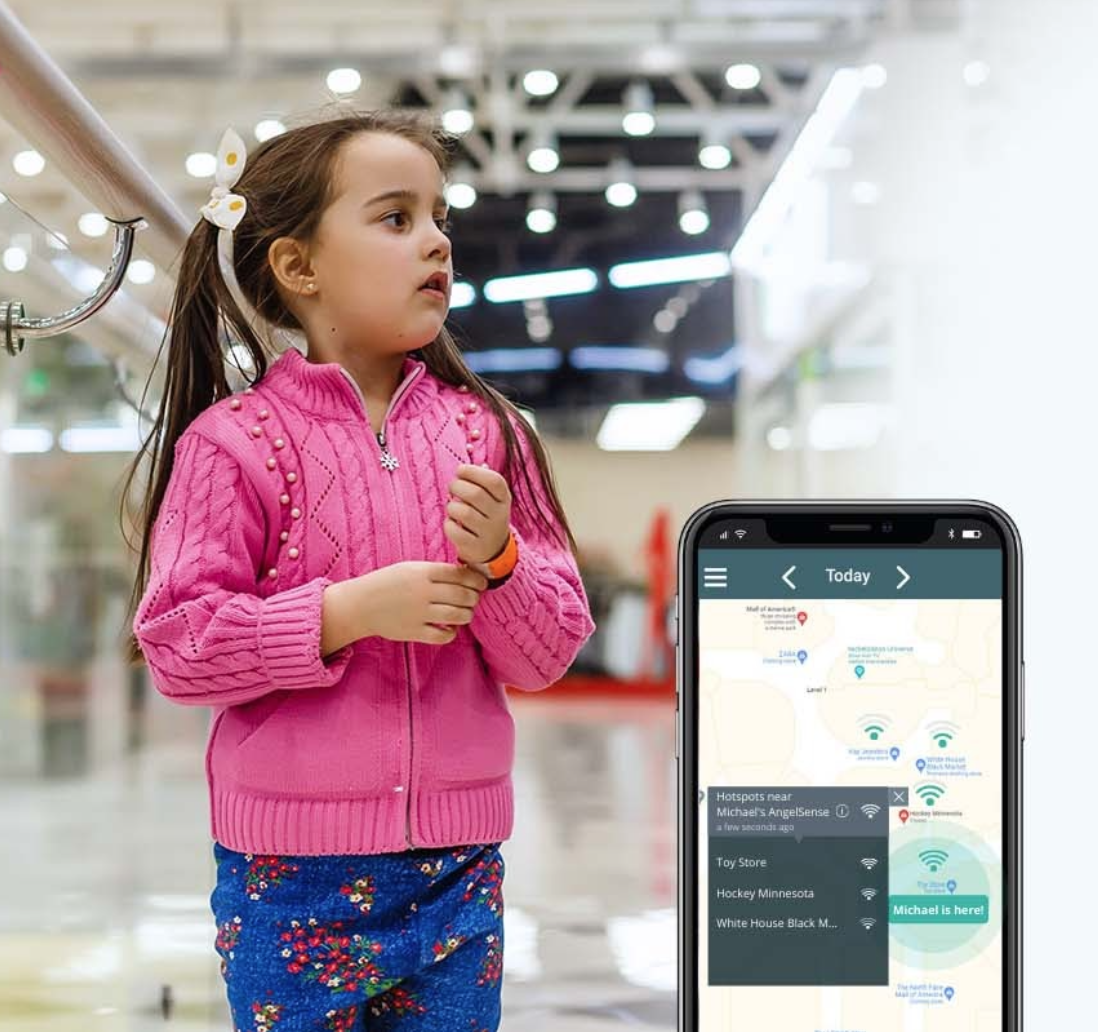
How do I use my phone’s mobile hotspot?
Note: The signal strength is an indication for how close you are to them, unless there is a wall or other barrier between you.
- Turn on your mobile hotspot (see how)
- Open “Indoor Search (Wi-Fi)” in your app
- Choose “Select My Hotspot”

4. Choose your mobile hotspot from the list
5. Select pencil icon to name your mobile hotspot so that you can recognize it in the future (ex. My Phone as shown above)
OPTIONAL: Name Wi-Fi networks in advance
Name the other Wi-Fi networks that show in your app for large locations that are visited often such as a school (ex. Front Office, classroom, food court etc…). You can either take your device to the location and name the hotspots as you move around or from a distance if you know their schedule and layout of the location.
- Click “Tools” then “Indoor Search (Wi-Fi) in your app
- Select the pencil icon next to the Wi-Fi network you wish to name and enter the name.

3. Click “Close” in the popup confirming the new name

4. This Wi-Fi network is now named “Classroom” and will be easy to identify when it shows up in the list the next time they are near that hotspot:

Notes
This feature can only be used with the new, smaller AngelSense GPS4 device or the AngelSense Watch. Want to upgrade your device? Please go to the AngelSense Store in your app to purchase it. The GPS 1 device does not support Wi-Fi detection.