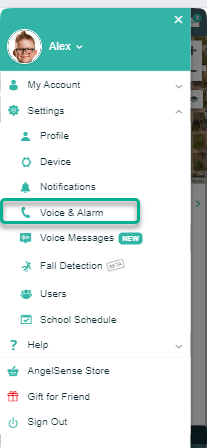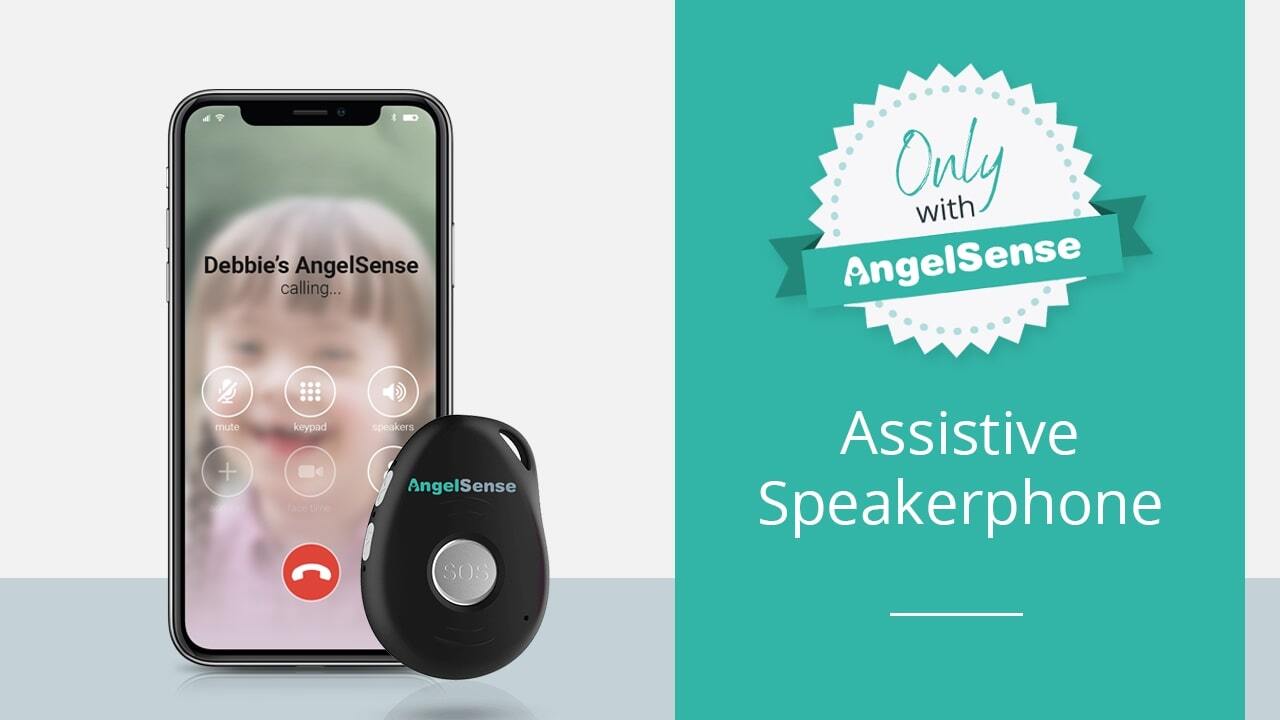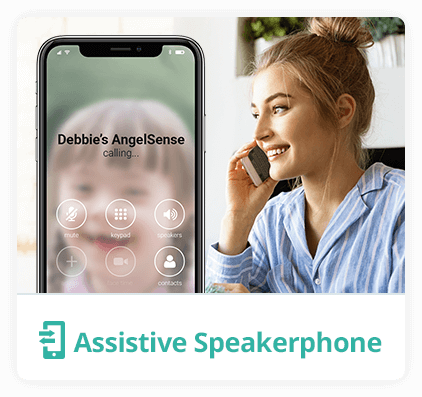Call Request is a setting allowing your loved one to press the SOS button on the device to request a call from you. [device_anchors] Configure Call Request Notifications Activate Call Request The settings for the GPS 4 can be accessed from your app's Menu on the left hand side by clicking...
GO »Call Request (SOS)
By pressing the SOS or Call Request button on their device, your loved one can let you know that they want a call from you!
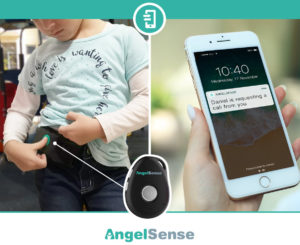
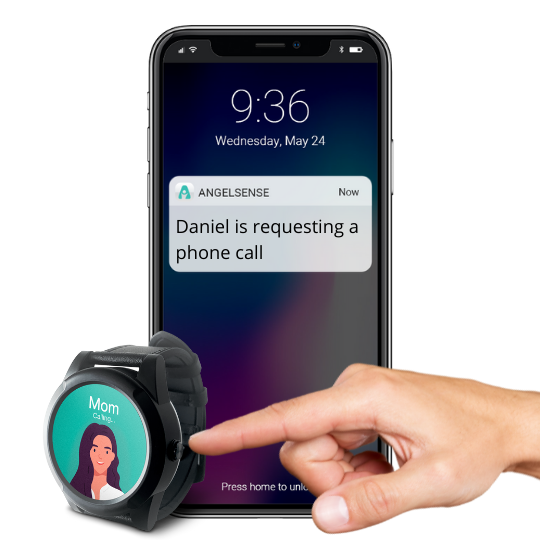
- The Guardian can set up the Call Request Settings from their app to avoid accidental or repetitive call requests.
- When either of the front buttons are pressed according to the Call Request Settings, you will receive a notification that they would like a call from you.
- “Hunter is requesting a call from you.“

- You can then call the device by using 2-Way Voice or 1-Way Voice
- Once a call has been completed, the authorized Guardians will receive a Call Confirmation notification as below.
- Mobile notification: “Mom has ended a 2-Way call with Hunter” or “Mom has ended a 1-Way call with Hunter“
- Email: “Mom has ended a 1-Way call with Hunter. Call duration was 0:20 minutes. Your remaining balance is 56:32 minutes.“
Note: To enable/disable this feature in your AngelSense app: Main Menu > Settings > Voice & Alarm > SOS Button
Notes
At this time, if you have a call function disabled during school hours you will receive a call request notification and it will note that the voice featres are disabled.
Ex. Alex is requesting a call from you – Call options are currently disabled.